Adding Role To User
Click "role Management" in the side menu.
Select "Tenant Sample 1" from the "tenant" pulldown, and search for "General users" from the "role" pulldown.
First, let's give User 1-1 and User 1-2 the role of "General User" in "Tenant Sample 1".
Enter the above conditions and click "search".
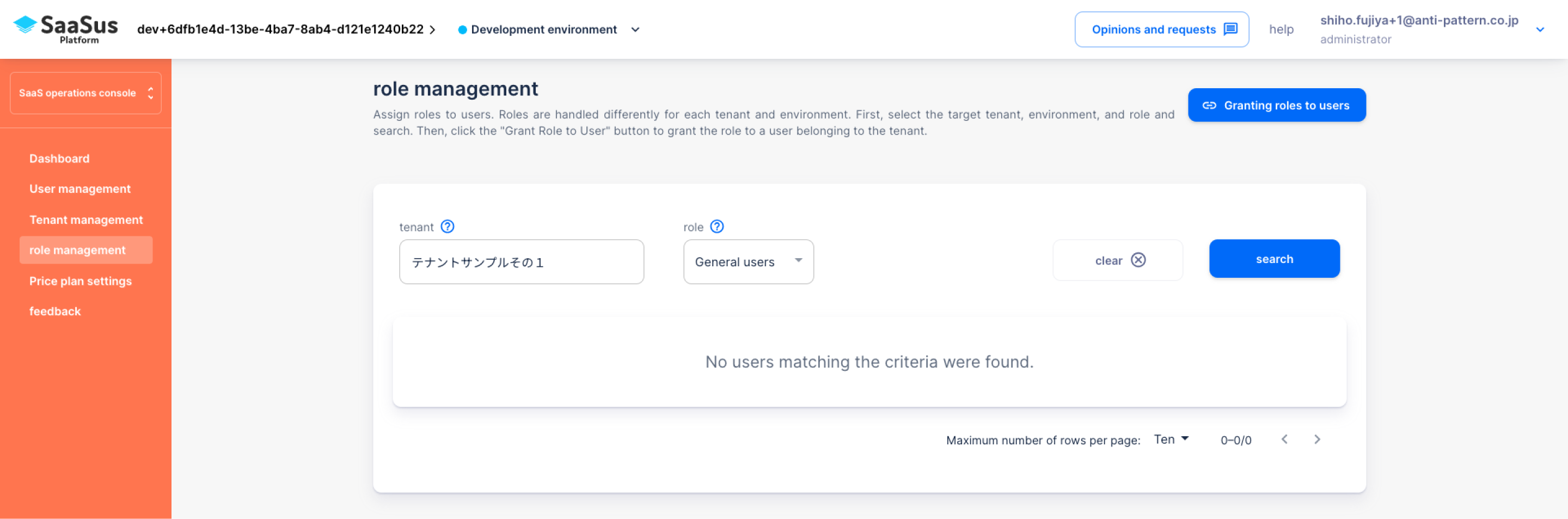
No one is displayed because there are no users for this role yet.
Grant the role of "General users" to User 1-1 and User 1-2.
Next, click "Grant role to user" in the upper right corner.
Select the email addresses of User 1-1 and User 1-2 and click "Add".
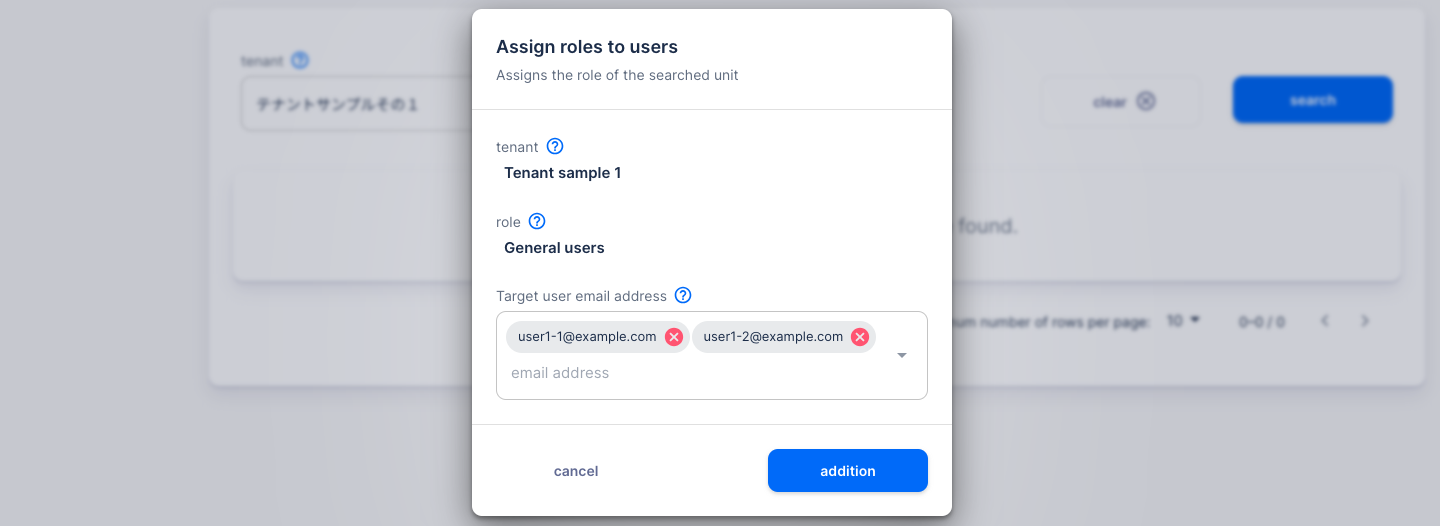
Role added to user.
Next, let's assign the role of "General User" to User 2-1 and User 2-2, who belong to "Sample App Tenant 2".
To confirm that the role has been granted, click "User Management" in the side menu to open the user management screen.
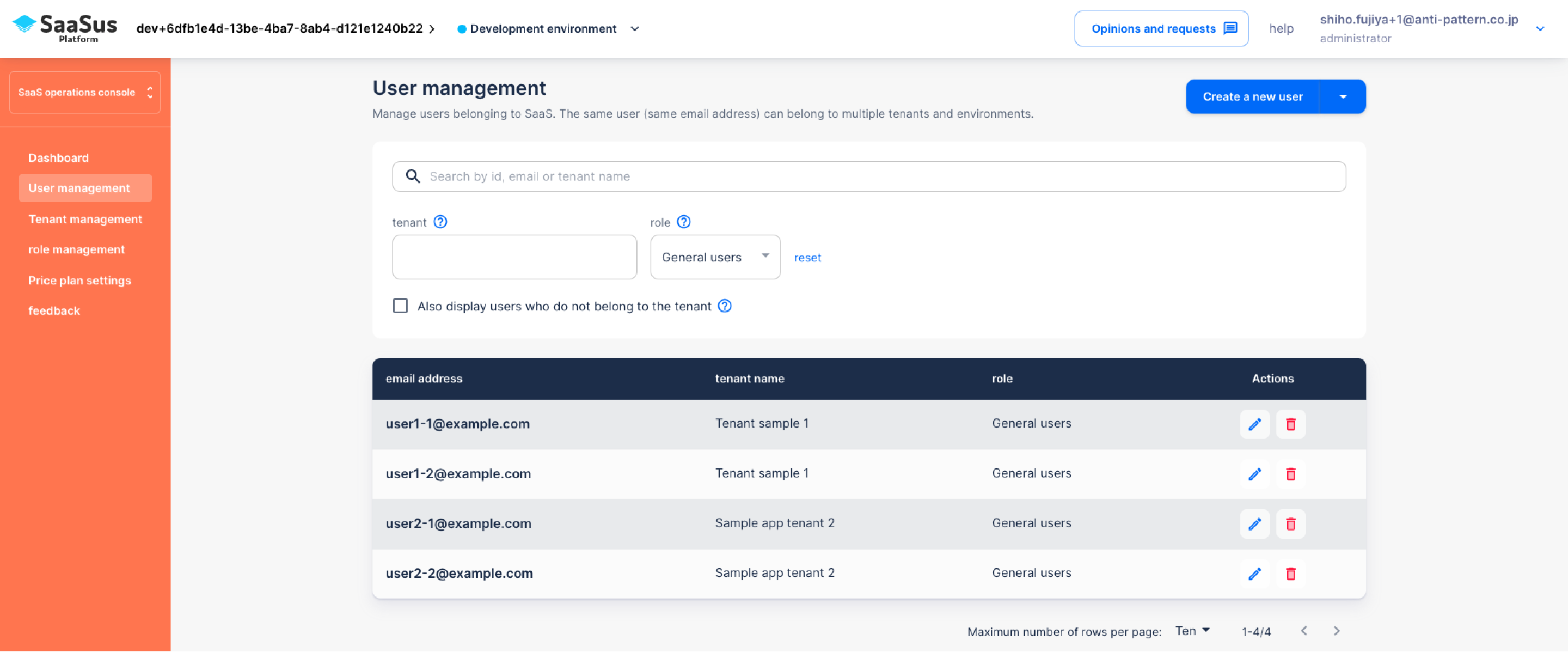
We have confirmed that the role has been granted to the user.