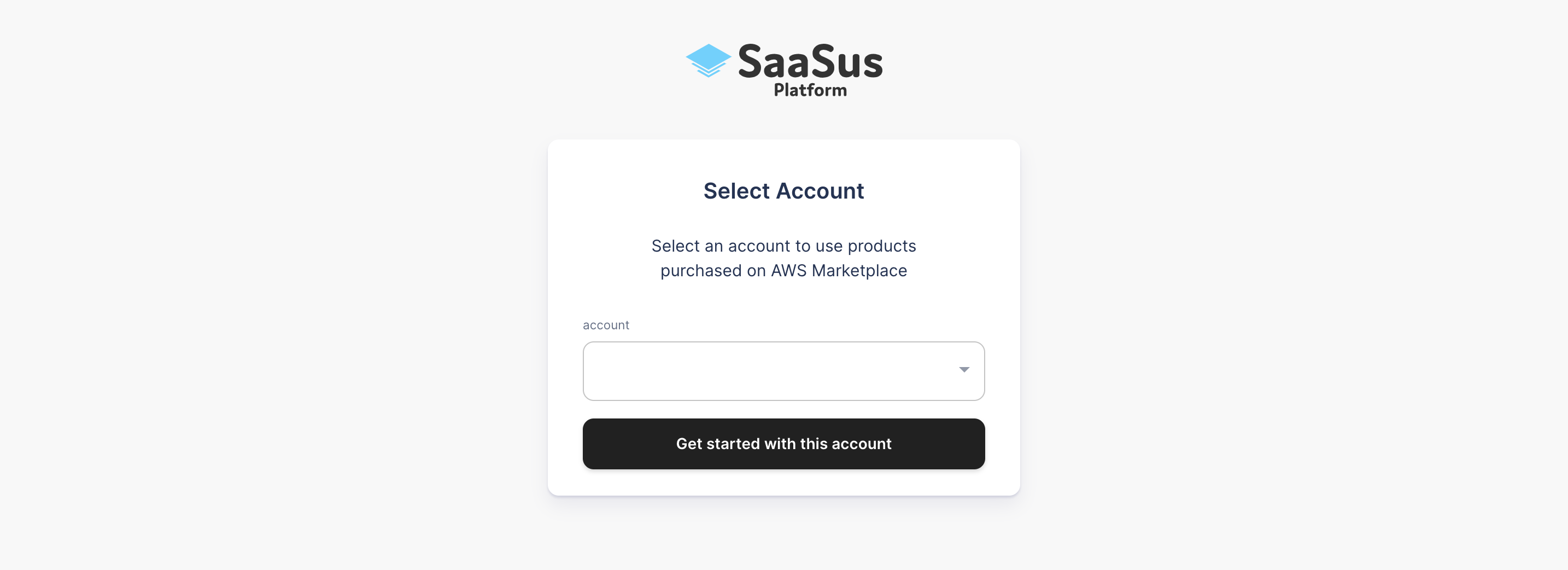AWS Marketplace Paid Plan Subscription Procedure
1. Contact Support
If you wish to purchase through AWS Marketplace, please first contact our support team.
2. Contract Discussion
Discuss the contract details with our support team to determine your desired plan and conditions.
3. Private Offer Creation
After the contract details are finalized, a Private Offer will be created on AWS Marketplace, and an email will be sent from AWS Marketplace.
4. Access Contract Details Page from Email
Click the link included in the sent email to access the AWS Marketplace contract details page.
Example notification email:
Subject: You have a new Private Offer
Dear Customer.
A Marketplace Private Offer has been published for AWS account xxxx.
You have until [expiration date] to accept the offer.
Please review and subscribe to the offer on AWS Marketplace using the appropriate credentials for the above AWS account.
The "AWS Marketplace" section in this email is the link to the contract details page.
5. Contract by Subscription
Review the details on the contract details page and click Subscribe to complete the contract.
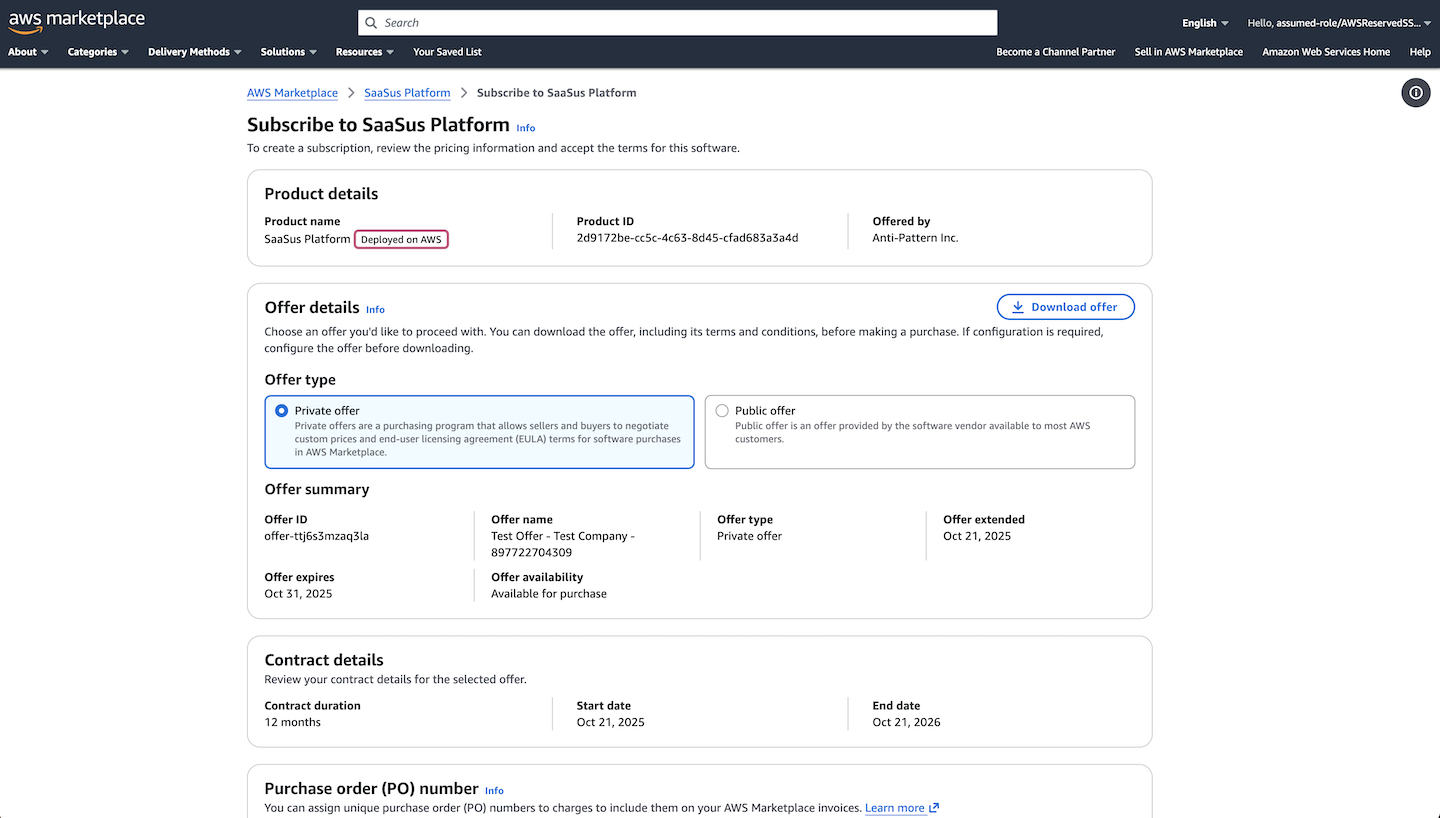
Top of the contract details page
Scroll down the page to find the subscribe button.
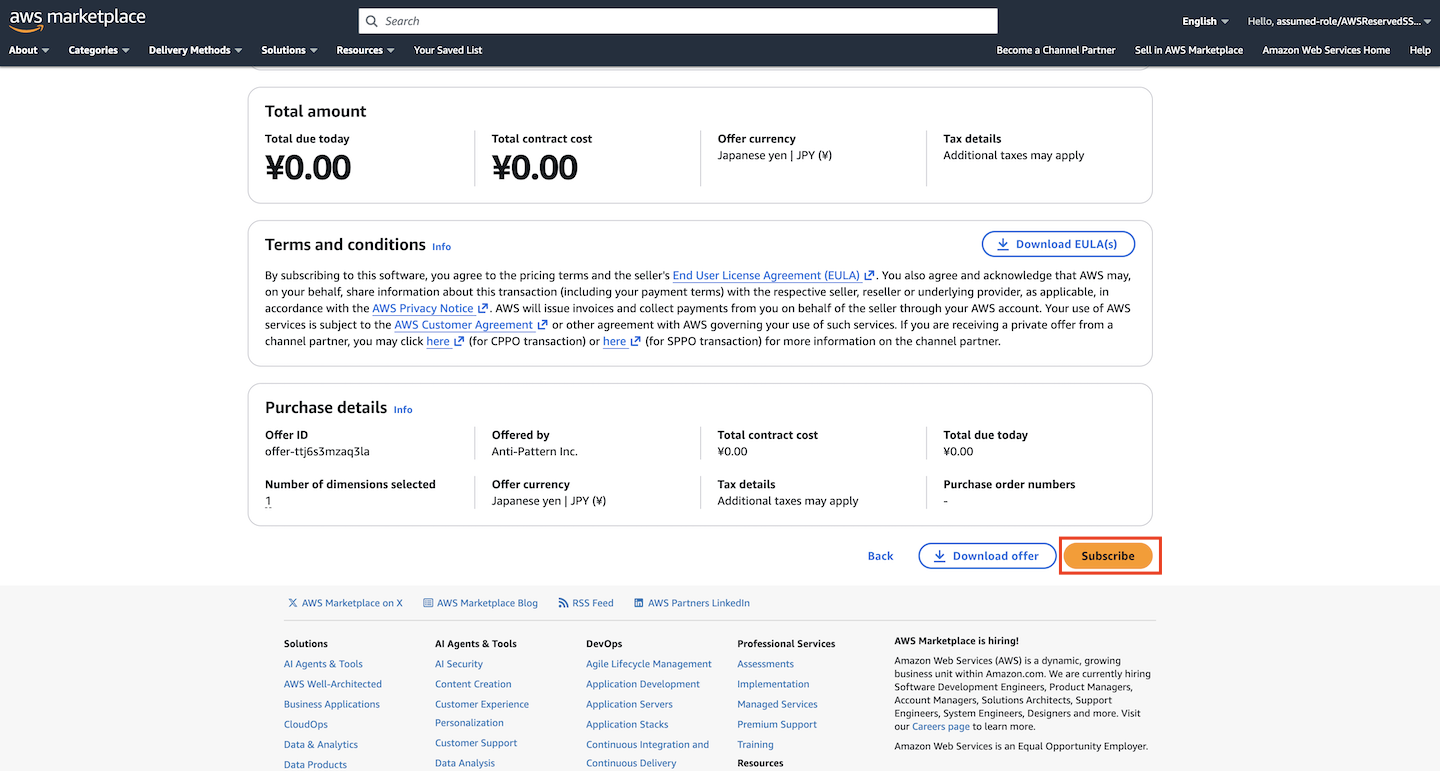
Bottom where the subscribe button is displayed
6. Contract Completion and Account Setup
After clicking Subscribe to complete the contract, an Set up your account link will be displayed on the contract details page. Click this button to proceed.
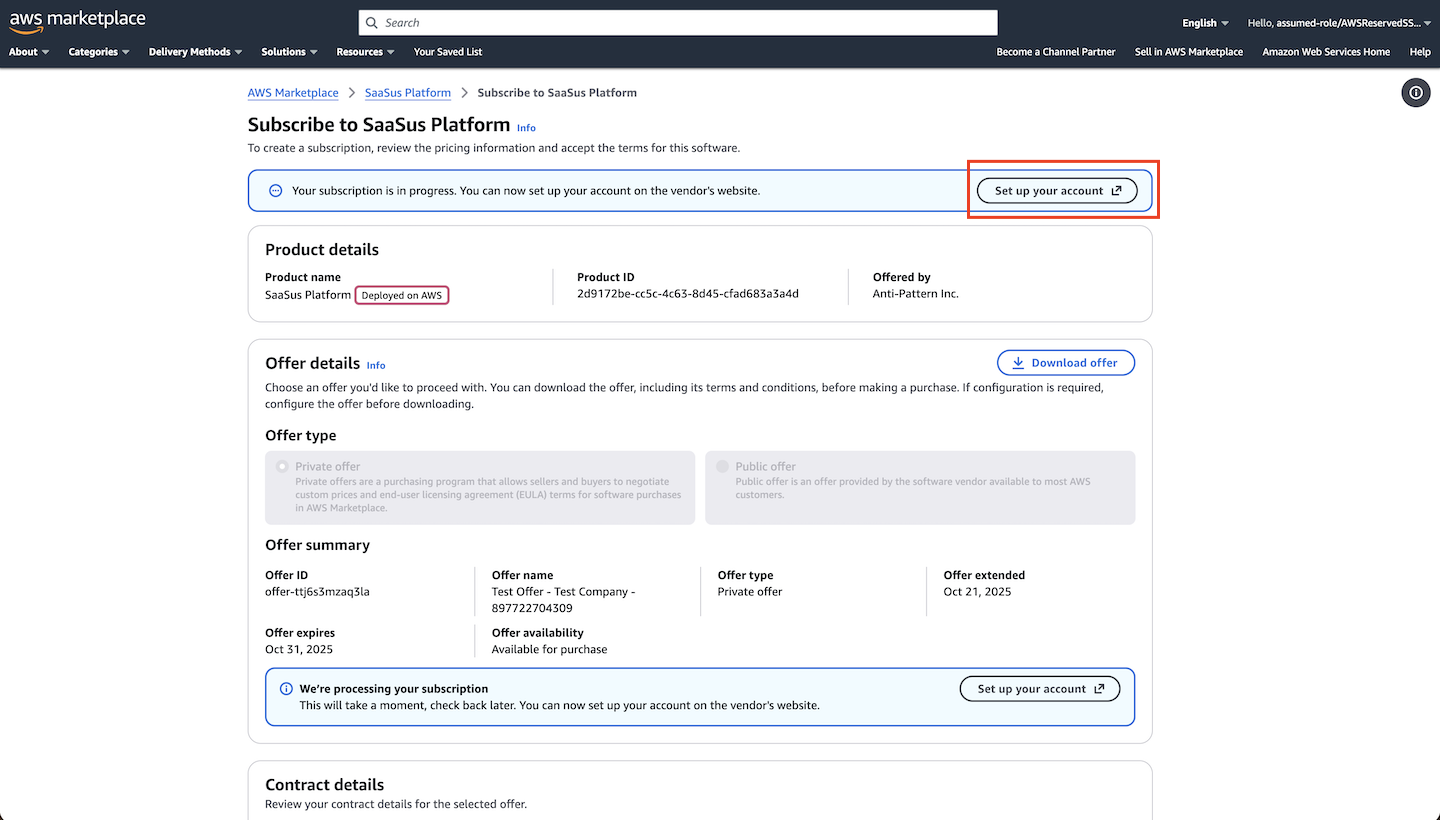
The procedure differs depending on whether you are creating a new account or upgrading an existing account to paid
For creating a new account, see step 7-1-1
For upgrading an existing account to paid, see step 7-2-1
7-1-1. SaaSus Platform Login (Create New Account)
After clicking Set up your account, you will be redirected to the new registration screen via AWS Marketplace. If no account exists in SaaSus Platform, enter your account name and email address to register a new account and follow the screen instructions to create your account.
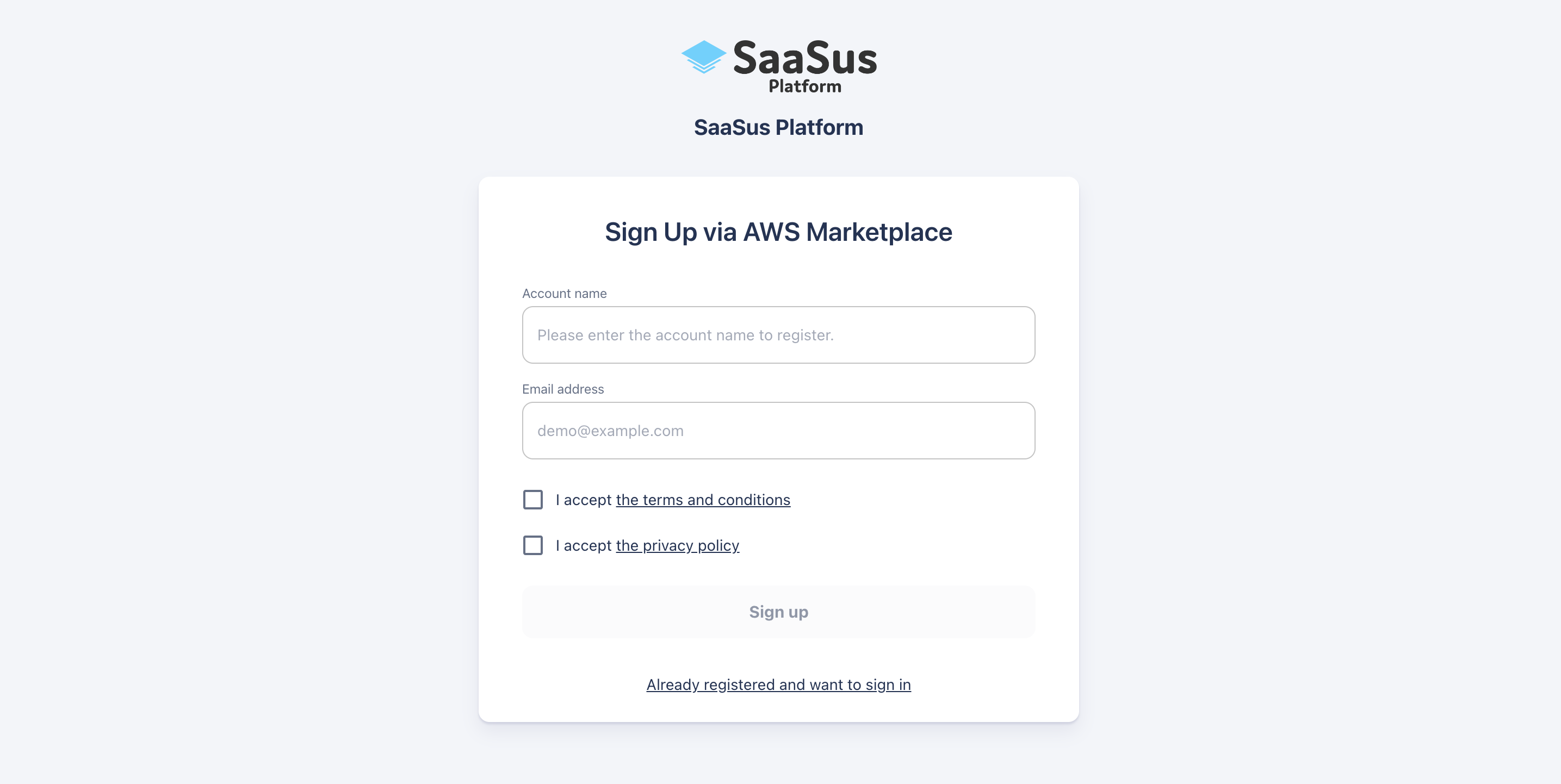
7-2-1. SaaSus Platform Login (Upgrade Existing Account)
After clicking Set up your account, you will be redirected to the new registration screen via AWS Marketplace. If an account already exists in SaaSus Platform, click Already registered? Click here to log in to navigate to the AWS Marketplace login screen and log in with your existing account.
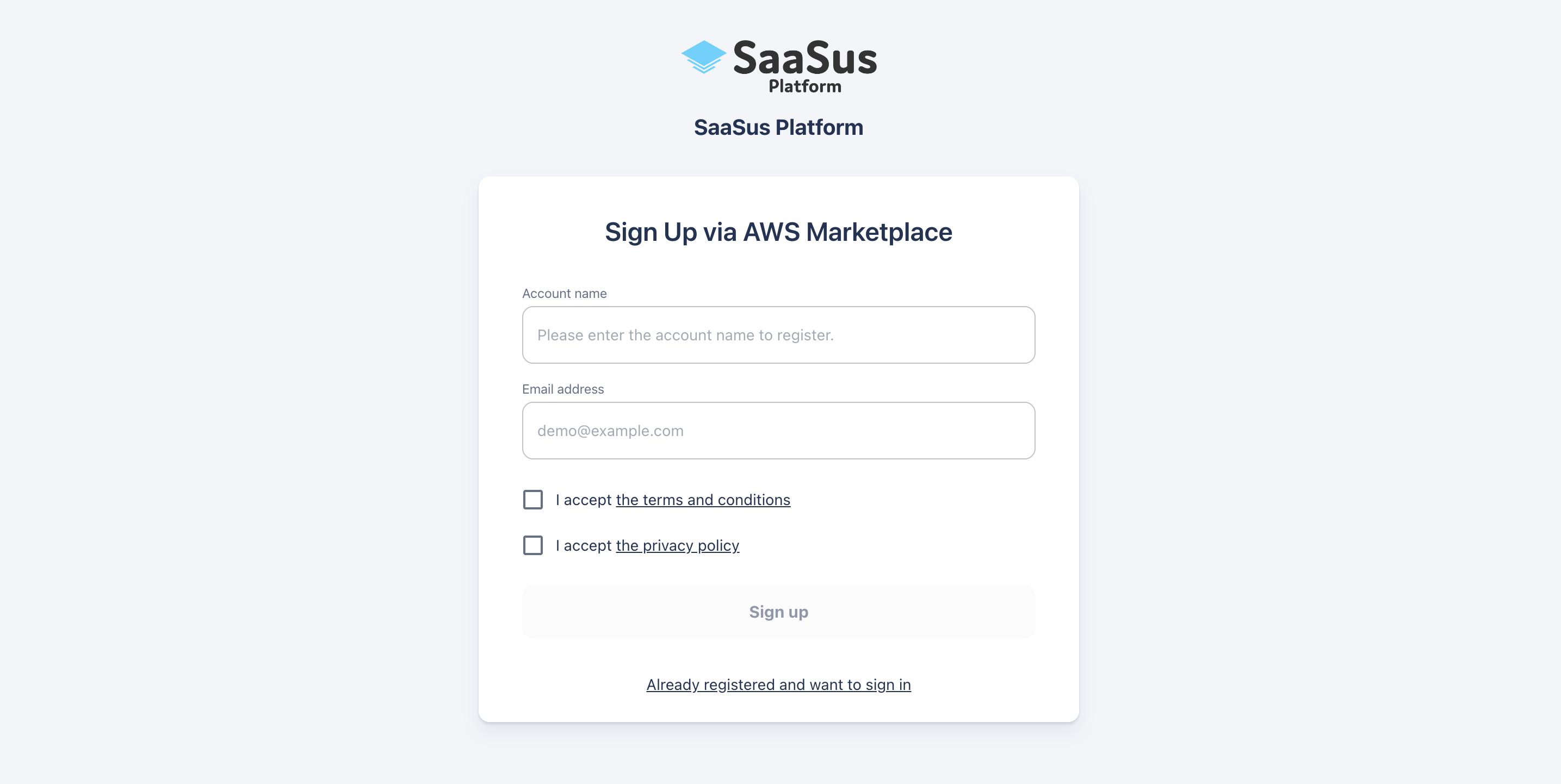
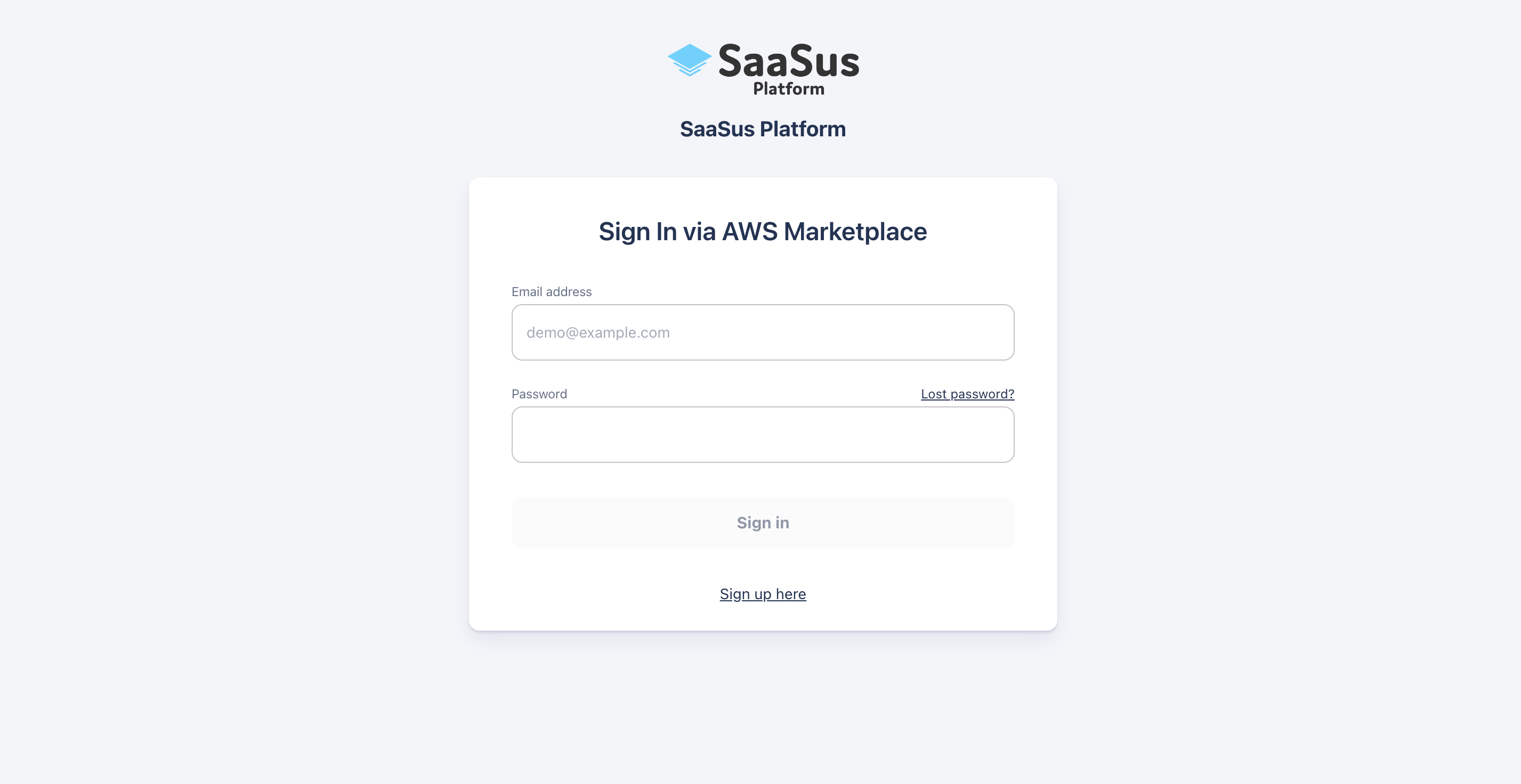
7-2-2. Select Account to Upgrade
Select the account you want to upgrade to paid and click Start using this account