Prepare a Sample Application(EC2)
Please follow these steps to create a Blade version operating environment using EC2 or Cloud9.
Preparing the Sample Application
EC2 creation parameters
| Item | Setting |
|---|---|
| AMI | Amazon Linux 2023 AMI |
| Key pair | Create a new key pair for each terminal so that keys can be distributed |
| Subnet | Place in a public subnet |
| Auto-assign public IP | Enable |
| Allow HTTP traffic from the internet | Check this option |
| Storage configuration | 20GB |
info
To access an EC2 instance via SSH, inbound traffic on port 22 (SSH) must be allowed. For Cloud9, the initial disk capacity will not be sufficient, so additional disk capacity is needed to reach 20G.
Connect to EC2 using Session Manager or SSH For SSH:
chmod 600 xxx.pem
ssh -i xxx.pem ec2-user@[EC2's global IP]
Commands to execute on EC2:
sudo su -
# Install docker
dnf update
dnf install -y docker
systemctl start docker
systemctl enable docker
# Install docker compose
mkdir -p /usr/local/lib/docker/cli-plugins
curl -SL https://github.com/docker/compose/releases/download/v2.21.0/docker-compose-linux-x86_64 -o /usr/local/lib/docker/cli-plugins/docker-compose
chmod +x /usr/local/lib/docker/cli-plugins/docker-compose
# Install git
dnf install -y git
# Get tutorial materials
git clone https://github.com/saasus-platform/sampleapp-basic-chat
# Build tutorial materials
cd sampleapp-basic-chat/php/laravel
./init.sh
# Address insufficient permissions for storage directory
chmod -R 777 api/storage/
After executing the above commands, try accessing the following URL
URL: http
Authentication Email:
Password: password
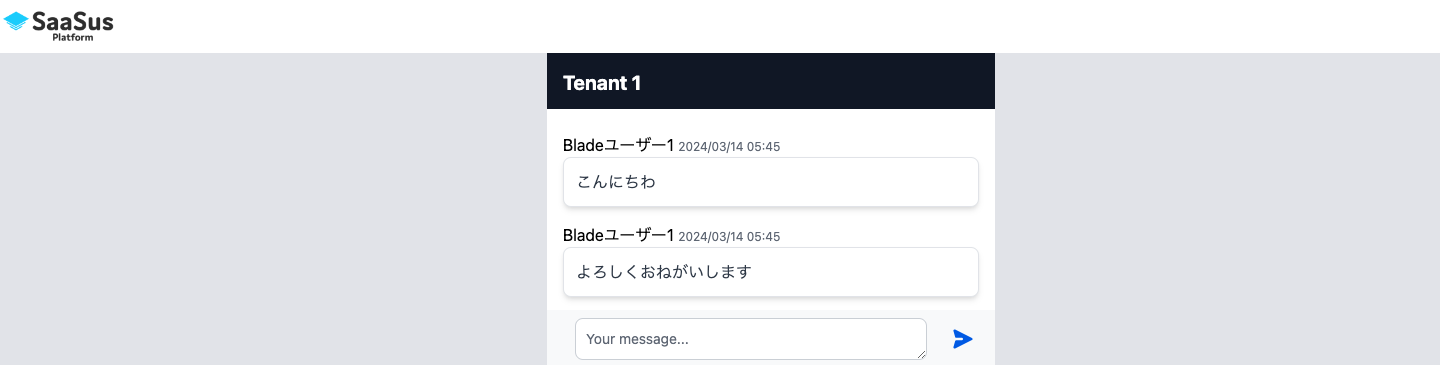
In this way, users can freely write messages.