Change Tenant Pricing Plan Settings
Set Pricing Plan to take effect immediately
- Go to Pricing Plan Settings in the SaaS Operations Console.
- Click "Plan Settings" for the tenant whose price plan you want to change.
- Select a pricing plan from the select box.
- For Reflection Date, select "Reflected immediately".
- Click Change.
- A confirmation message will be displayed. Check the contents and click "Change".
*When "Reflected immediately" is selected, the pricing plan will take effect about 5 minutes after the operation.
Example, Change setting of pricing plan at 9:00 am on December 28, 2022 → Switch to 09:05:00 on December 28, 2022
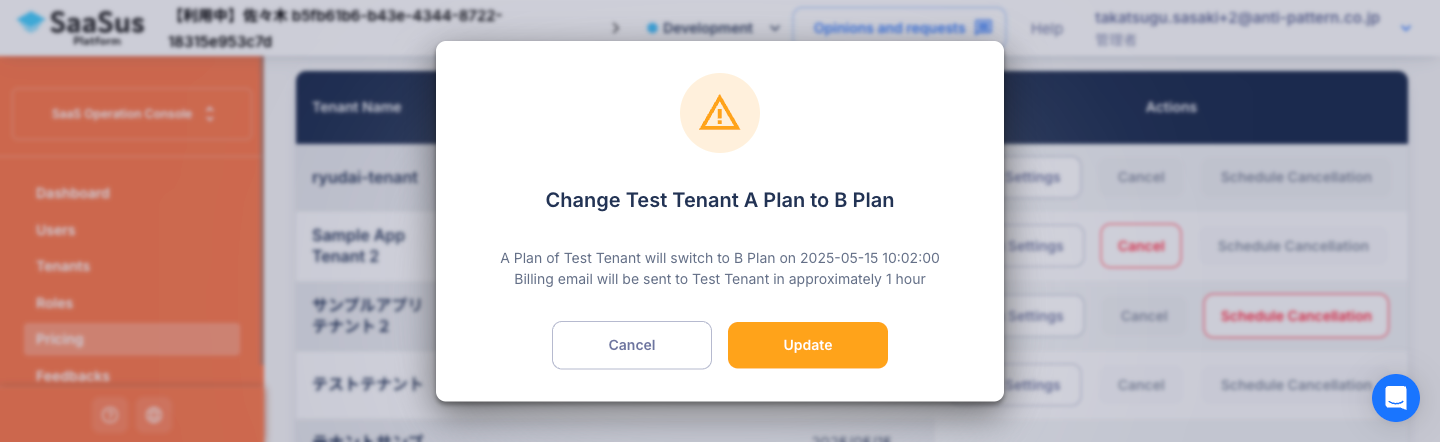 A confirmation message about the changes will be displayed. Please check if there are any problems.
A confirmation message about the changes will be displayed. Please check if there are any problems.
Schedule a Pricing Plan for the future
- Go to Pricing Plan Settings in the SaaS Operations Console.
- Click "Plan Settings" for the tenant whose price plan you want to change.
- Select a pricing plan from the select box.
- For Reflection Date, select "Date and time specification", then specify the desired date and time.
- Click Change.
- A confirmation message will be displayed. Check the contents and click "Change".