Authentication Method Settings
This page describes how to configure the following authentication-related features in the Authentication tab of the Advanced Settings screen in the SaaSus Platform:
- Password requirements
- Enabling Google login
- Allowing self-signup
- Remembering trusted devices
Configuring Password Requirements
You can configure password requirements such as minimum length and required character types (numbers, symbols, uppercase, lowercase).
Configuration Screen
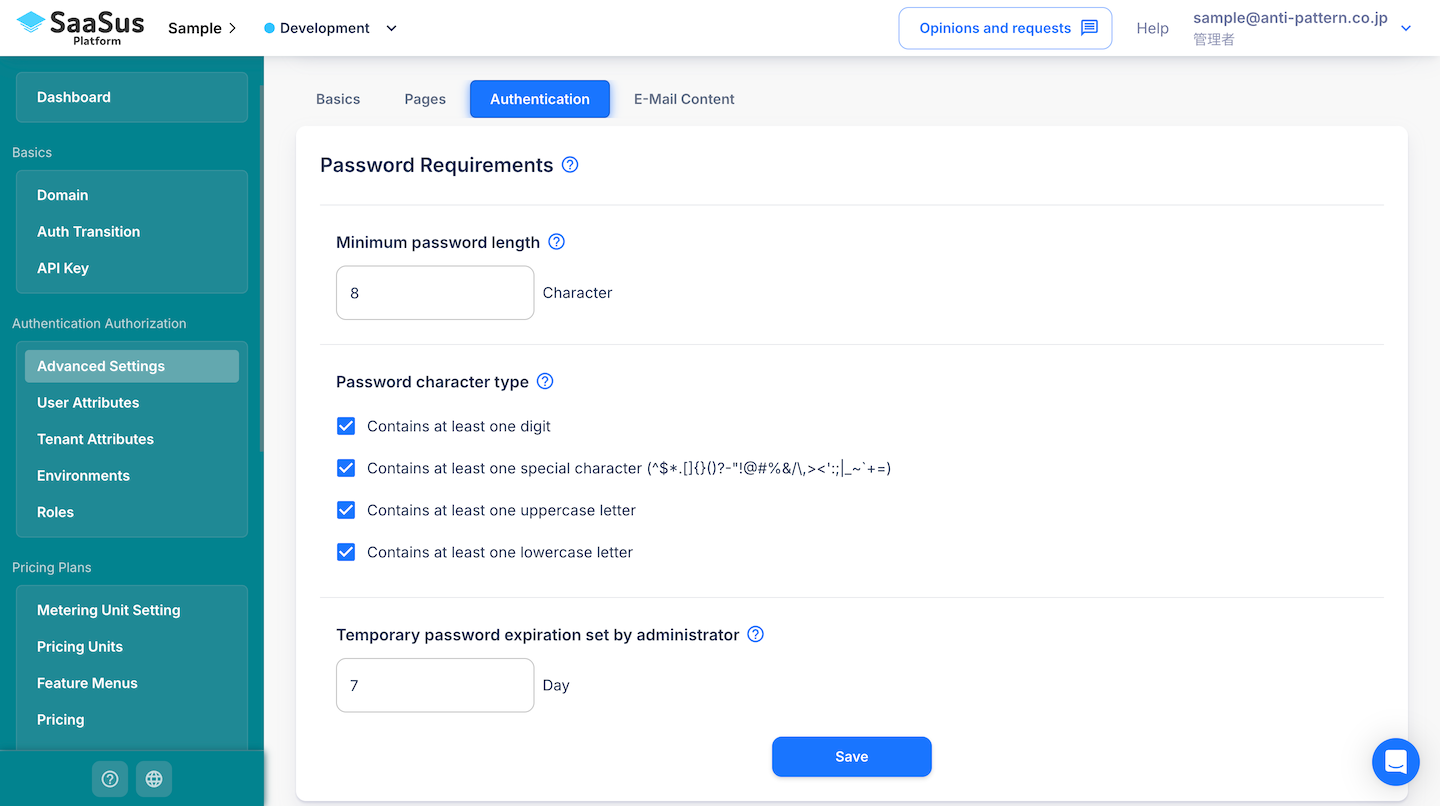
Enabling Google Login
To enable Google login, you must first configure settings in Google Cloud Console and register the OAuth client information in the SaaSus Platform.
For detailed steps, see Google Linkage.
Once setup is complete, you can enable Google login from the Authentication Settings tab.
Allowing Self Signup
You can choose whether users can register themselves from the login screen.
- Enabled: A “Sign Up” link appears on the login screen.
- Disabled: Users must be invited by an administrator.
Remembering Trusted Devices
This feature is only valid when multi-factor authentication (MFA) is implemented in your SaaS application.
For details on API usage and implementation examples, see Metering API Implementation Samples.
You can configure whether to remember a user’s trusted device.
If MFA is enabled and the device is remembered, the user can skip MFA on subsequent logins.
Configuration Screen
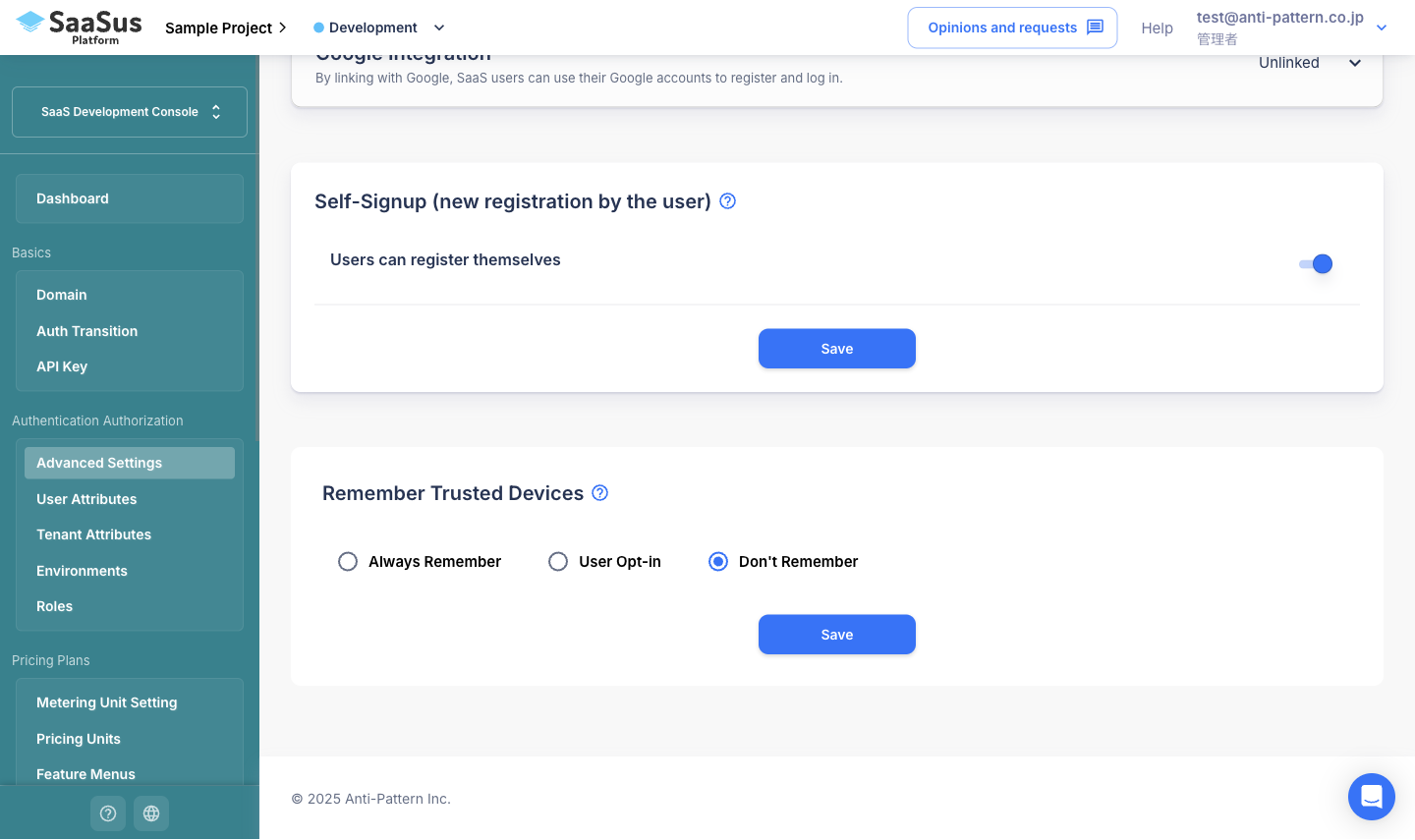
Available options are as follows:
| Option | Description |
|---|---|
| Always Remember | Automatically remembers all user devices, skipping MFA for subsequent logins. |
| User Opt-in | Displays a "Remember this device" checkbox on the login screen.
|
| Don't Remember | MFA is required for every login. |