Set a Pricing Plan for Tenants
Set Pricing Plan to take effect immediately
- Go to Pricing Plan Settings in the SaaS Operations Console.
- Click "Plan Settings" for the tenant for which you want to set a price plan.
- Select a pricing plan from the select box.
- Set the current date for the reflection date.
- Click Save.
- A confirmation message will be displayed. Check the contents and click "Save".
***If you set the reflection date to the current day, the billing plan settings will be reflected about 5 minutes after the operation date and time. **
For example, a billing plan is set at 9:00 am on December 28, 2022 → Reflected at 09:05:00 on December 28, 2022
For information on tax rate settings, please refer to this document: (Tax Rate Settings)
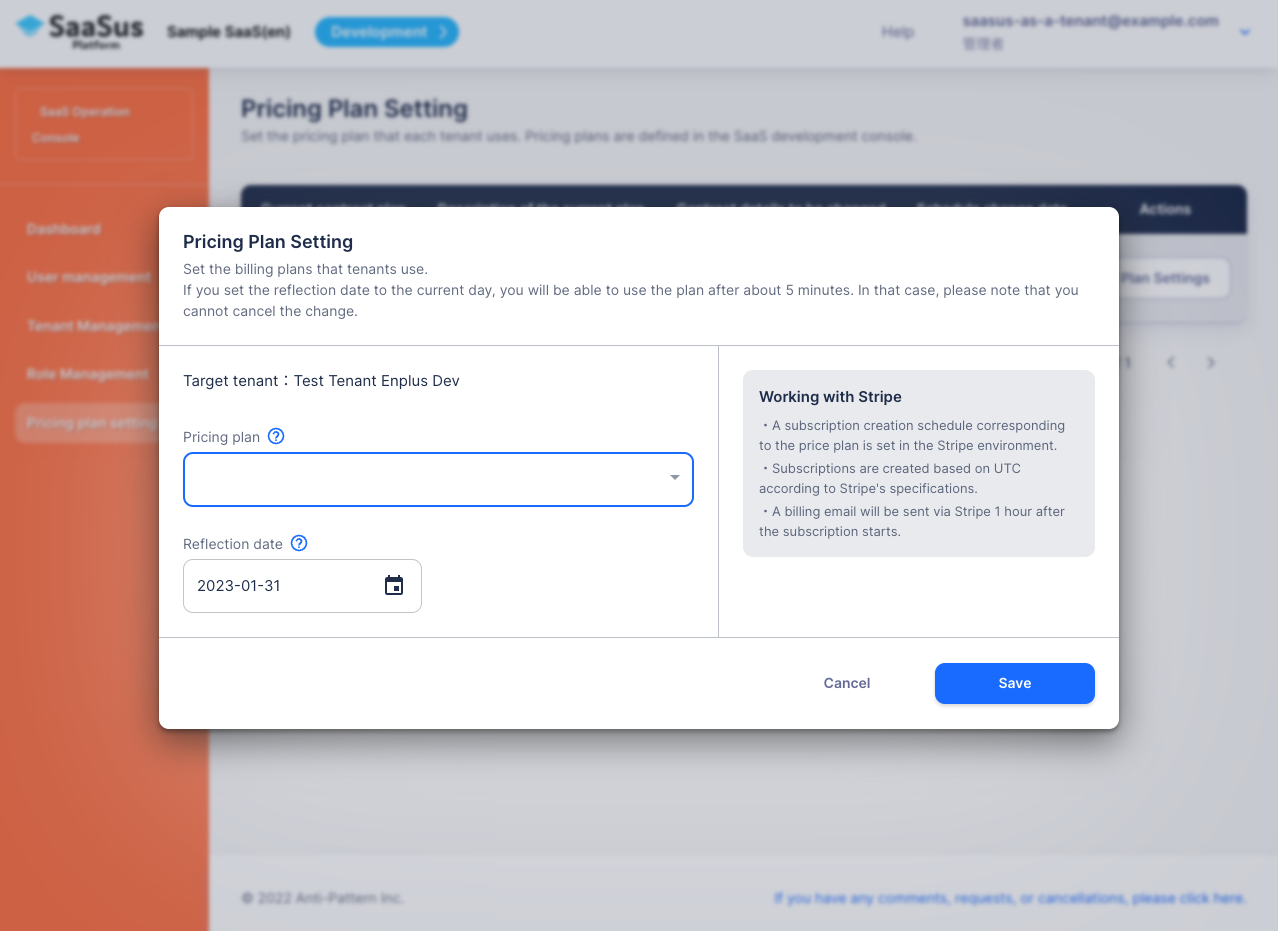 Dialog that appears when you perform the operation in step 2 (operate here from step 3 onwards)
Dialog that appears when you perform the operation in step 2 (operate here from step 3 onwards)
Schedule a Pricing Plan for the future
- Go to Pricing Plan Settings in the SaaS Operations Console.
- Click "Plan Settings" for the tenant for which you want to set a price plan.
- Select a rate plan from the select box.
- For the effective date, set the date after the next day.
- Click Save.
- A confirmation message will be displayed. Check the contents and click "Save".
***If you set the reflection date to the next day or later, the price plan settings will be reflected from 0:00 on the specified date. **
Example, Specify the date of February 1, 2023 → Create a change schedule for 2023/02/01 00:00:00