Change Tenant Pricing Plan Settings
Set Pricing Plan to take effect immediately
- Go to Pricing Plan Settings in the SaaS Operations Console.
- Click "Plan Settings" for the tenant whose price plan you want to change.
- Select a pricing plan from the select box.
- Set the current date for the reflection date.
- Click Change.
- A confirmation message will be displayed. Check the contents and click "Change".
***If you set the reflection date to the current day, the pricing plan settings will switch approximately 5 minutes after the operation date and time. **
Example, Change setting of pricing plan at 9:00 am on December 28, 2022 → Switch to 09:05:00 on December 28, 2022
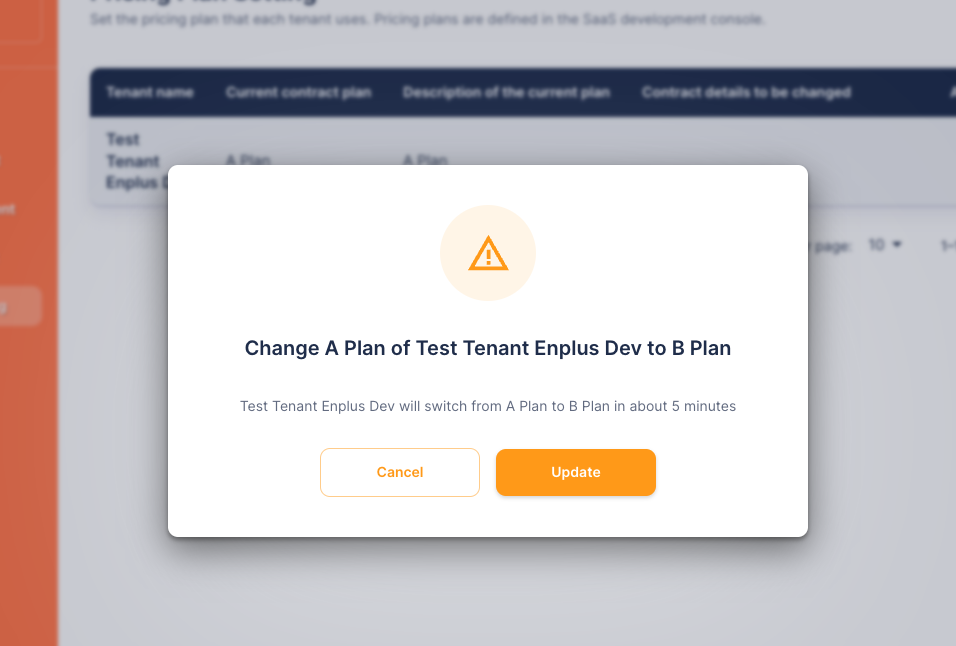 A confirmation message about the changes will be displayed. Please check if there are any problems.
A confirmation message about the changes will be displayed. Please check if there are any problems.
Schedule a Pricing Plan for the future
- Go to Pricing Plan Settings in the SaaS Operations Console.
- Click "Plan Settings" for the tenant whose price plan you want to change.
- Select a pricing plan from the select box.
- For the effective date, set the date after the next day.
- Click Change.
- A confirmation message will be displayed. Check the contents and click "Change".
***If you set the reflection date to the next day or later, the pricing plan settings will switch from 0:00 on the specified date. **
Example, Specify the date of February 1, 2023 → Create a change schedule for 2023/02/01 00:00:00