Canceling a Scheduled Change
About canceling a scheduled change
When setting, changing, or canceling a pricing plan, a schedule will be created if you select a reflection date after the next day.
When the specified date and time comes, operations for setting, changing, and canceling rate plans are automatically performed based on the created schedule.
You can cancel the change up to 10 minutes before the specified date and time by following the steps below.
- Go to Pricing Plan Settings in the SaaS Operations Console.
- Click “Cancel Schedule” for the tenant whose schedule you want to cancel.
- A confirmation message will be displayed. If there is no problem, click "OK".
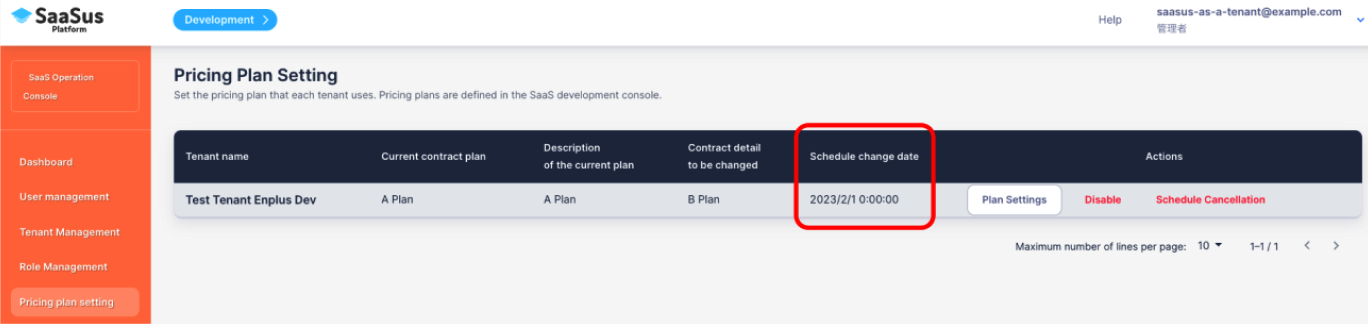 If the scheduled change date and time in the red frame of the image is more than 10 minutes ahead, it will be possible to cancel the schedule
If the scheduled change date and time in the red frame of the image is more than 10 minutes ahead, it will be possible to cancel the schedule