Creating a Google Analytics Account
This guide will walk you through the steps to create a Google Analytics account for setting up in Google Tag Manager.
-
Access Google Analytics and click on "Start measuring".
-
Enter an account name and configure the data sharing settings, then click next.
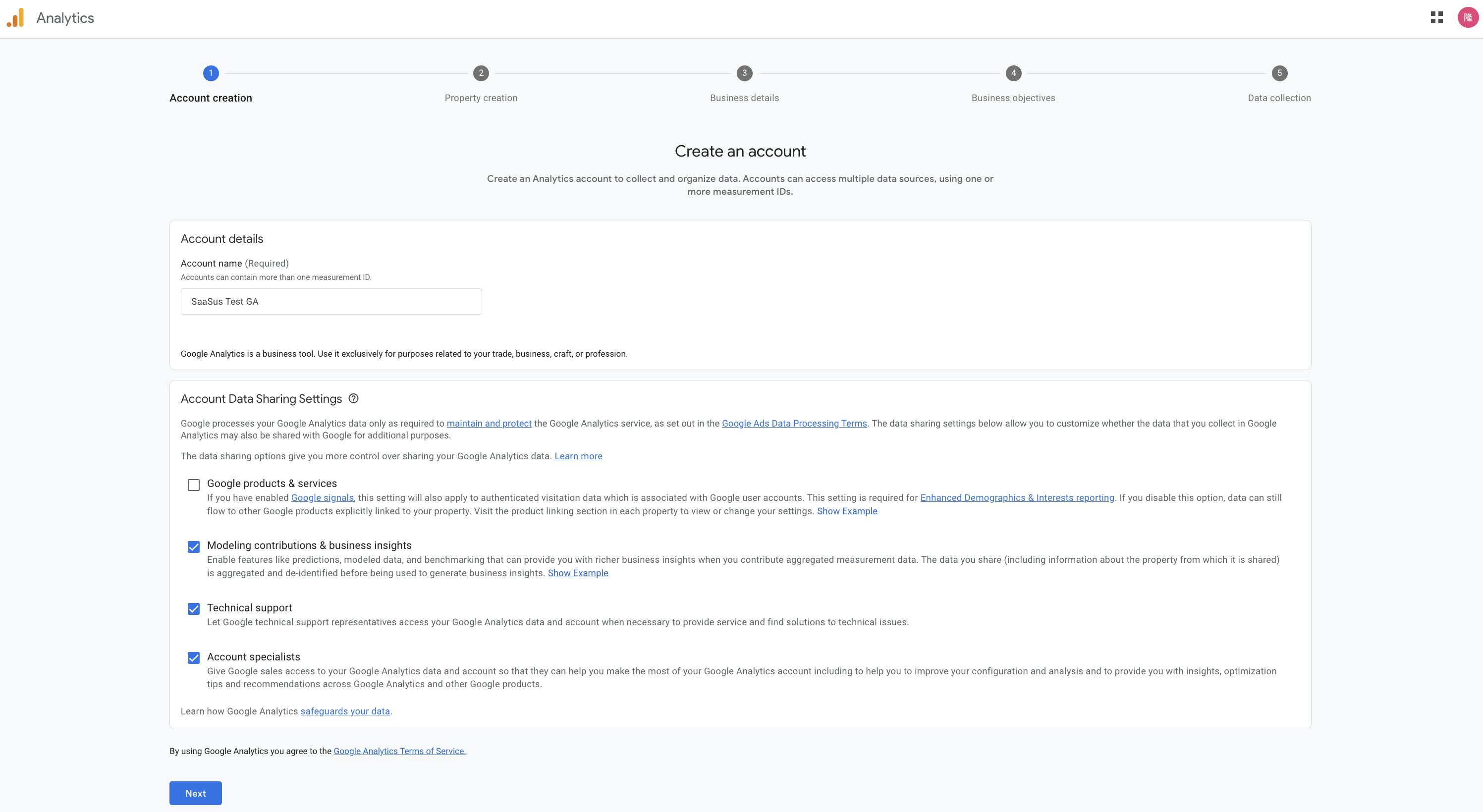
- Account name: As desired
- Data sharing settings: Review the options and check the items you want to share
-
Create a property and click next.
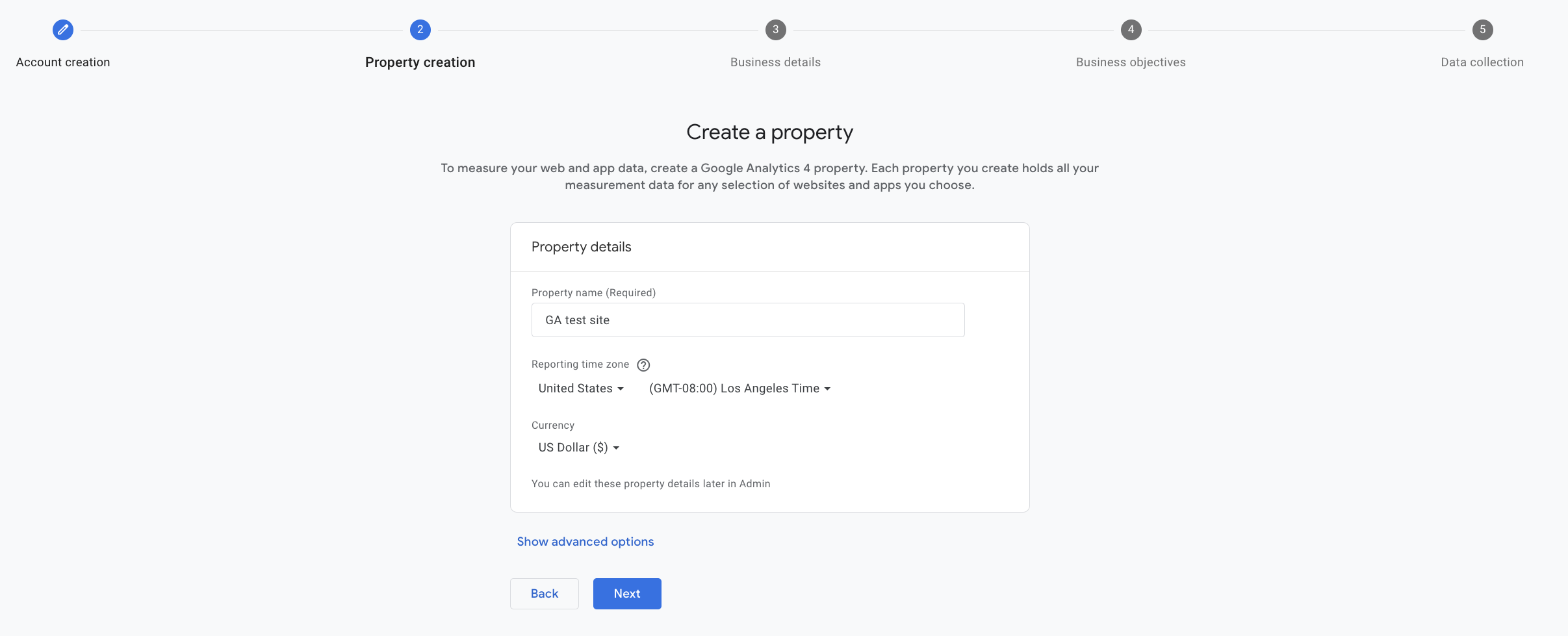
- Property name: As desired
- Reporting time zone: Select the relevant country (United States by default)
- Currency: Select the relevant currency (US Dollar by default)
-
Set up your business details and click next.
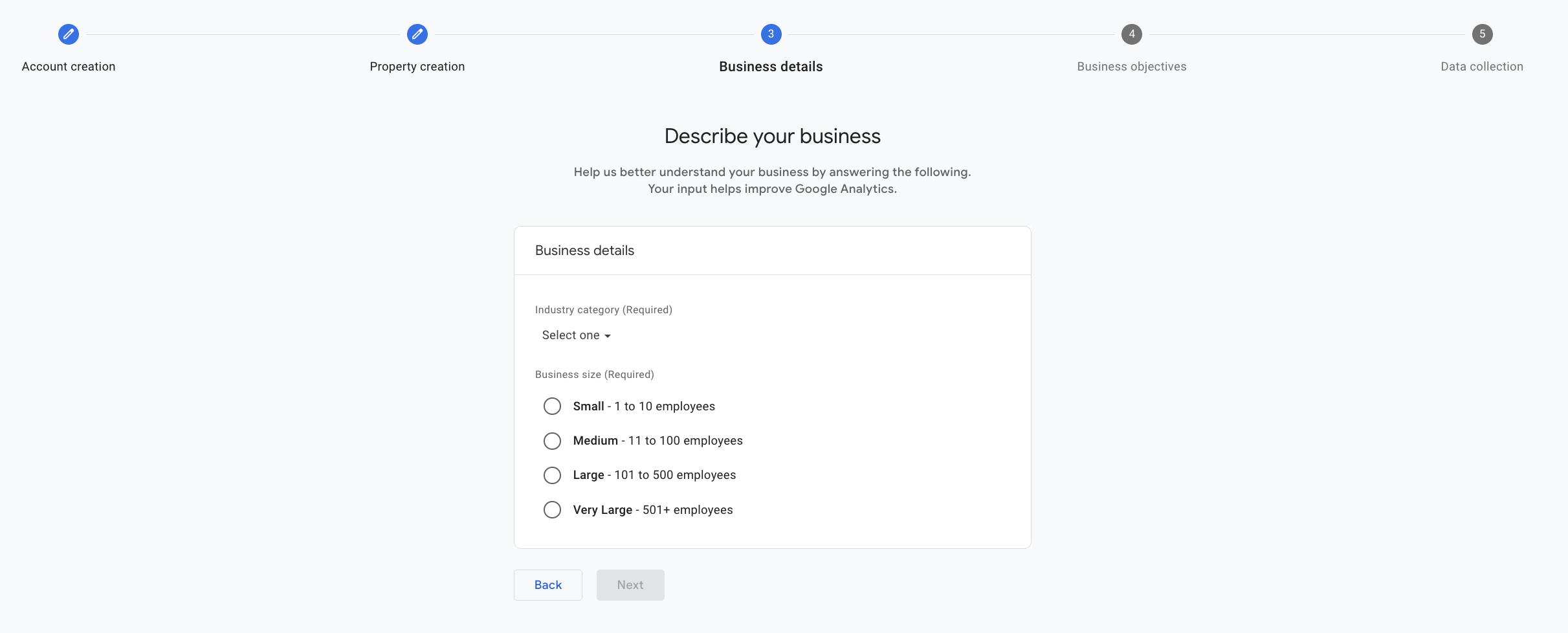
- Industry Category: Choose the one that applies
- Business Size: Choose the one that applies
-
Select your business objectives and click on create.
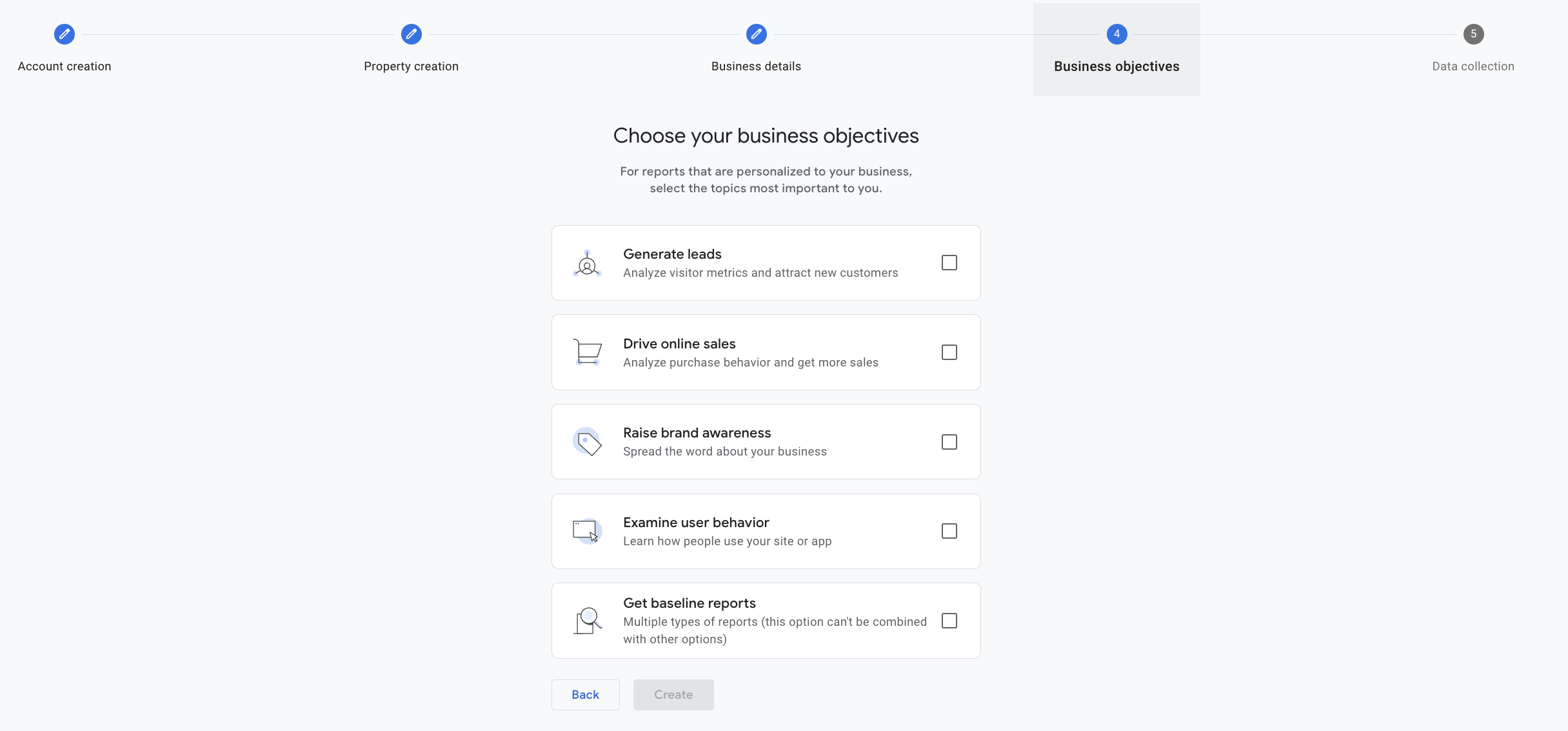
-
Choose "Web" to start collecting data.

-
Set up your data stream and click on create stream.
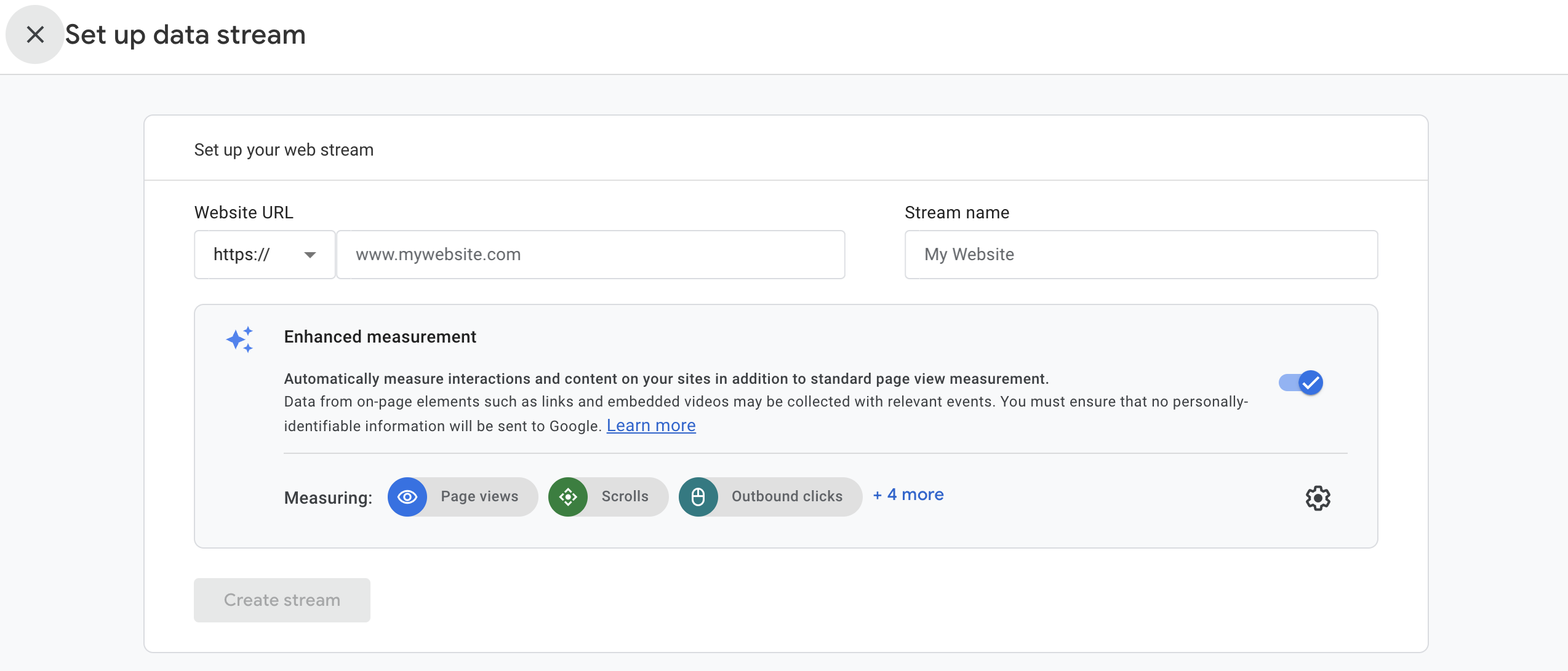
It is recommended to take note of the Measurement ID displayed after creating the stream, as it will be used in Google Tag Manager.
This completes the creation of your Google Analytics account.